EDIT: December 4, 2009 - Although it's fun to learn new things in GAP, I've created a script which automatically creates snow for you. You can download it here: http://fence-post.deviantart.com/art/GIMP-Animated-Snowfall-Script-144814233In this tutorial, I show you how add animated snow to your image using the GIMP GAP (GIMP Animation Package).
This can be done without GAP, although I find it much easier to do with GAP. If there's enough interest, I'll certainly prepare one for those of you who want to do it in standard GIMP.
This tutorial is really written for those that have some familiarity with GAP. However, I will be providing a lot of screenshots and narrative, so if you're not actually a GAP superstar, you should be able to reach the final goal. Please keep in mind that I might not cover every single detail, as I'm assuming you have some level of comfortability with GAP and GIMP.
I'm currently using GAP version 2.2.0, so it's not necessary to have the most recent version of GAP to complete.
The stock image I'm using can be found here:
Snow Scene Stock I have included a scaled down version for this tutorial, which you may use for this tutorial only. I personally contacted the creator of this stock image and obtained authorization to use it in the development of this tutorial and to host it in locations other than deviant Art. Should you desire to use this image for things other than this tutorial, it is your responsibility to obtain the author's permission to do so.
Tutorial Stock Image The Dome automatically resizes images over a certain size. In Firefox, you can right-click on an image and choose View Image to view the image in its fullsize. Not sure how to do this in Internet Explorer (you're on your own there
The Dome automatically resizes images over a certain size. In Firefox, you can right-click on an image and choose View Image to view the image in its fullsize. Not sure how to do this in Internet Explorer (you're on your own there  )Step 1 (Keeping Things Organized)
)Step 1 (Keeping Things Organized):
For organizational purposes, create a new file folder in a convenient location (like your desktop) and give it a name that applies to the tutorial (something like "Snow Animation." This is where you and GAP will store all your animation files.
Step 2 (Creating the Main Background):
Locate the Tutorial Files Folder that came with this tutorial, and open the StockImage.jpg. in GIMP. Next, save the image as background_000001.xcf. This will be the background which GAP will use to build the snowfall on. From here on out, I will refer to the this layer as "background xcf" only (keeps my typing down a bit!)
Step 3 (Creating the Snowfall Layer):
With the background layer still open (Keep it open throughout the tutorial. Very important!), create a new transparent GIMP image (File > New) and make it twice the height of the stock image, but keep the width the same. Since our stock is 300 pixels in height, it needs to be 400 pixels wide X 600 pixels high. Here's a screenshot:

Using your rectangular selection tool, select the upper half of the new tranparent layer. Here's a screenshot of what you should see. My selection has been shown in red. Your selection indicator won't be look like this.

With the selection active, go to Filters > Noise > Scatter RGB...

and set your parameters like so:

You can experiment with the settings as you would like. In fact, I encourage you to do so. Please note, this is not the only way you can make snow. However, it is the one I'm using for this tutorial.
Black snow isn't really pretty! Yellow snow isn't tasty! (Not that I would know. Just a guess! LOL!) So, let's change it to white snow.

The resulting image should look like this:

I've cut the screenshot down a bit so it doesn't take up so much space.
Now, what's the purpose of having half an image of snow. We need to make the snow layer repeat so it doesn't appear "jumpy" on the screen when it transitions from the last frame back to the first frame.
To do this, duplicate your snow layer: Layer Menu > Duplicate or click the Duplicate Layer button at the bottom of the layer dialog window (looks like two stacked sheets of paper.) Your layer dialog window will now look like this:

Next, we need to move the top layer down so that it overlaps the completely tranparent part of the layer. To do so, use this nifty little tool:

and make the settings as such:

The entire image should now be covered with "snow" and the resulting layer dialog window should look like this:

Make your upper layer active by clicking on it and merge it with the layer below:

Now, save your snow layer as an xcf file. I gave mine the name snow.xcf (Wow! Now that's an unusual name!)
Here's where the fun begins...Actually, we're almost finished!
Step 4 (Preparing for the Animation):
Go back to your background xcf file (you do still have it open don't you?) and go to Video > Duplicate Frames...

and make your settings like so:

I want my snowfall to be quite slow, so I've used 39 (this will give us a total of 40 frames to work with)
Keep in mind: the more frames, the larger the filesize. If you'll be posting this on the web, you might want to consider using quite a few less frames. If your output will be saved for use in a video, this might not be too big of a concern.
Step 5 (Animating the Snow):
Again on the background xcf file, go to Video Menu > Move Path:

and enter the following settings:
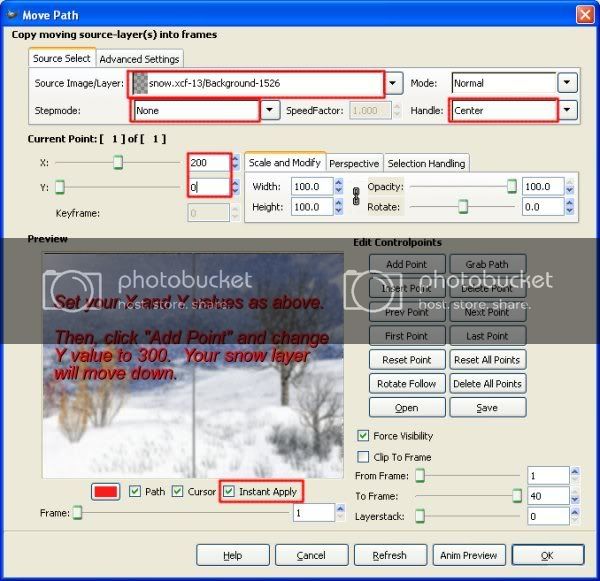
Do a test drive on your animation by clicking the "Anim Preview" button on the bottom of the Move Path Window above to see if it gives you the desired results. Here are the settings I used:

If everything looks good, close the animation preview and the Untitled GIS image that was created as a result of the preview (
do not save Untitled GIMP document)
Then, click OK.
Step 6 (Converting and Saving the Animation):
With everything ready to go, let's convert our frames to an animation. On the background.xcf frame, go to Video Menu > Frames to Image...

In the dialog window that opens, use the following settings:

You may ask, "Fence, why are you using 39 instead of 40 frames?" Good question. When we used the move tool feature, we ended up with a duplicate of the first frame. If we keep the duplicate in place, it will give the animation a slight pause when it goes from the last frame back to the first. By using the number 39, we're eliminating that frame from the process.
Your animation is essentially complete. It should resemble something like this:
However, you need to save it to be able to show it off. Now, here's where you're on your own. This particular animation makes a very large gif. To show it off on the web, you'll need to play around with various settings: ie...Filters Menu > Animation > Optimize for gif and/or Image Menu Mode > Indexed. How you reduce the filesize is completely up to you; it's your call.
To save as an animation, just go to File Menu > Save or Save As...
Give it a name with the gif extension and use the following settings when the windows appear:


Well, I hope this has been a lot of fun for you and that you learned something. I look forward to seeing your results and hearing feedback.
Until next time, Happy GIM-ing!
Art