I will be teaching you the basics of making a pop out sig.
I will not be teaching you how to brush or create a background or any of that other stuff.
Step One: Choose a Cut-Out (Render) & create a backgroundThe very first thing you need to do is find the cut-out you want to use as your pop out.
I will be using.

Create a new image for the background.
The image size I usually use for my backgrounds are 400x125.
Here is the one I am using:
 Step Two: Enlarge the Canvas
Step Two: Enlarge the CanvasSo you have a background and a cut-out.
Now select your background image and click Image>Canvas size.
Double the height of the canvas if you are using 400x125 change the height to 250.
Example:
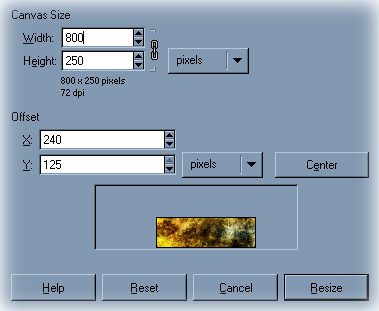 Step Three: Placing the Cut-out
Step Three: Placing the Cut-outCreate a new layer and copy and paste your render into the new layer.
Adjust the size of the layer
Layer>scale layer to fit however you want it to.
A handy thing to know is once you have scaled your layer click
Filter>Enhance>Sharpen. This will get rid of the blurriness caused by resizing the image!
 Step Four: Finishing it up and saving.
Step Four: Finishing it up and saving.Now from here you can add what ever you want. Scan lines, text stuff, detail, what ever your heart desires. Once you have it done and cleaned up merge the visible layers
Image>Merge Visible Layers (Ctrl+M).
>>>DO NOT FLATTEN THE IMAGE<<<.
Flattening it will cause the transparent part to become some other color like white, black, blue.
Now click
Layer>Transparency>Alpha to seclection. This will seclect your sig!
Copy and paste as a new image.
With the new image active adjust the size to whatever size you deem right. I just redo the width to 400 and leave the height to whatever the auto sets it at.
Once you are done adjusting the size click Filters>Enhance>Sharpen and sharpen it up a bit.
This will get rid of the blurriness that is created by resizing an image.
Now save it as whatevername.png and unclick
Save Background Colors and save color values from transparent pixels
Here is my finished product:

There you have it how to make a pop-out sig!!!!